Do you have a lot of photos for your family, friends or special events? Slideshows are an attractive way to share and organize groups of photos with your friends and family as well as back up the wonderful memories in your life. In this article, see how to make a photo video slideshow in BlazeVideo Video Magic, a best all in one video editor+ video converter + video maker tool for Windows 7, Windows Vista or Windows XP.
Step-to-step Guide to Make a Video Slideshow with Video Mmagic
Step 1 Has Video Magic correctly on your computer.
Free download this great video converter, install it by following the installation wizard and click its icon to start up it. If you are a paid user, do not forget to click “Register” button to copy and paste your license code for registration. It will request to re-launch after successful registration before using Video Magic.
Step 2 Select the photos for your video slideshow.
Click “Slideshow” button to turn to “Slideshow” window. And then click “Add” button in “Slideshow” window to pick up your favorite photos from your photo collection on hard drive.
Step 3 Custom your photo slideshow.
There are several options available in Video Magic to custom your photo slideshow easily. Go to show yourself now!
Insert your own title: move your mouse to make “Include title” selected and type in your prepared title in the “Click here to change title” area. This title will be shown at the beginning at your slideshow video.
Add your own credit: move your mouse to make “Include credits” activated and write down your credits in the “Click here to add credits” area. The credits you add will appear at the end of your slideshow movie.
Apply special show effects: there are 12 show effects provided by Video Magic for your choice: circle in, circle out, masaic, move left, move right, move up, move down, shutter vertical, shutter horizontal, fade, clockwise, anti-clockwise. With these show effects, you can work as a actor to make your own slideshow movie.
Add music to the slideshow: click “Brose” button to load your loved music song to your slideshow. Look at the picture below to see more specific information:
Step 3 Create slideshow.
When the personal settings are done, click “Create Movie”. You will go back to the main interface of Video Magic and your slideshow file will be displayed in the working area.
Step 4 Convert the slideshow for more devices.
Select output video format: drop down your preferred video format for loved popular devices in the device list.
Do advanced settings: click “Settings” button to do more settings on your output video resolutions like vise size, bitrate, sample rate, codec, channels, and more, in order to get perfect video file with high quality in both video and audio, thus greatly enhance your enjoyment on device.
Select definition folder: click “Browse” to choose a folder with enough free space as the output definition.
OK, everything is ready, click “Start”.
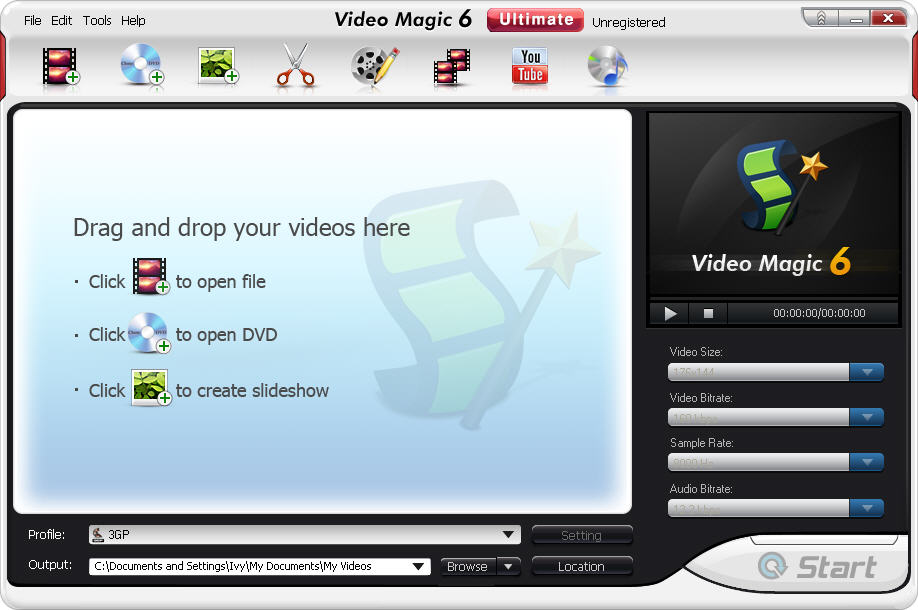
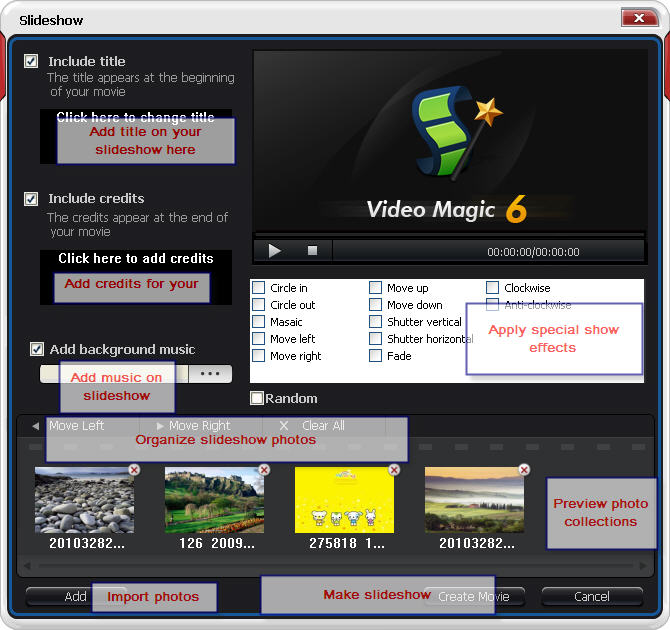

No comments:
Post a Comment